Introduction
Hostverge is a fast, reliable, and affordable web hosting provider designed to help individuals, startups, and businesses get online with ease. Whether you’re launching a personal blog, a business website, or an online store, Hostverge offers powerful hosting solutions that are easy to use and packed with features. From shared hosting to VPS and cloud solutions, Hostverge ensures your website runs smoothly, loads quickly, and stays secure—24/7. With user-friendly tools, 99.9% uptime, and expert support, Hostverge makes web hosting simple for everyone.
Let’s take a quick look at how Hostverge stands out from other popular hosting providers like Hostinger, Bluehost, and SiteGround. Here’s a brief comparison of key features and pricing to give you a clear idea of what each one offers and how Hostverge differs.
| Feature / Provider | Hostverge | Hostinger | Bluehost | SiteGround |
|---|---|---|---|---|
| Starting Price | $1/month (approx) | ₹2.99/month (Single Web Hosting) | $2.95/month (Basic Plan) | $3.99/month (StartUp Plan) |
| Free Domain | ✅ Yes (1st year) | ✅ Yes (1st year) | ✅ Yes (1st year) | ✅ Yes (1st year) |
| SSD Storage | ✅ Unlimited | ✅ 50 GB | ✅ 10 GB | ✅ 10 GB |
| Bandwidth | ✅ Unmetered | ✅ 100 GB | ✅ Unmetered | ✅ Unmetered |
| Email Accounts | ✅ Unlimited | ✅ 1 Email | ✅ 5 Email | ✅ Free Email |
| Free SSL | ✅ Yes | ✅ Yes | ✅ Yes | ✅ Yes |
| Website Builder | ✅ Included | ✅ Included | ✅ Included | ✅ Included |
| Uptime Guarantee | ✅ 99.9% | ✅ 99.9% | ✅ 99.9% | ✅ 99.9% |
| Control Panel | ✅ cPanel | ❌ hPanel (custom) | ✅ cPanel | ✅ Site Tools (custom) |
| 24/7 Support | ✅ Live Chat, Email, Ticket | ✅ Live Chat, Email | ✅ Live Chat, Phone, Email | ✅ Live Chat, Ticket |
| Money-Back Guarantee | ✅ 30 Days | ✅ 30 Days | ✅ 30 Days | ✅ 30 Days |
| Ideal For | Beginners, Bloggers, SMEs | Beginners, Bloggers, Students | Small Businesses, WordPress Users | Agencies, Professional Websites |
Hostverge Lifetime Hosting Deal
Yes, you heard it right — Hostverge is offering a lifetime hosting deal. Just make a one-time purchase, and your hosting is secured for life — no monthly subscriptions, no recurring payments. It’s one of the first hosting providers to deliver lifetime web hosting at such an affordable price, making it a game-changer in the hosting industry.
( For Know more about lifetime deal of hostverge contact us through our form )
How To Add Domain In Hostverge
Step 1. Go to their official website Hostverge.
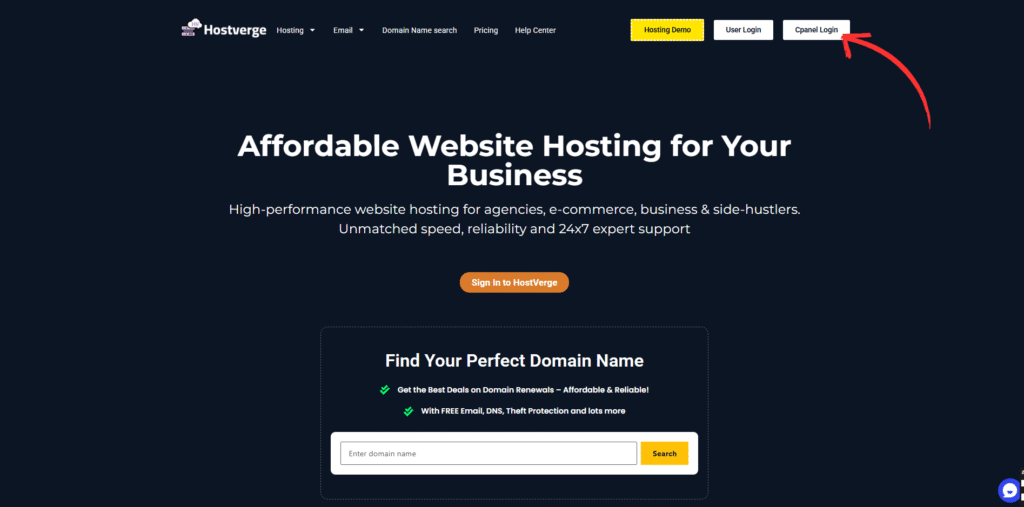
Step 2. Click Cpanel Login button
After clicking the CPanel button, you will be redirected to the CPanel login page, where you need to enter your email and password to log in.
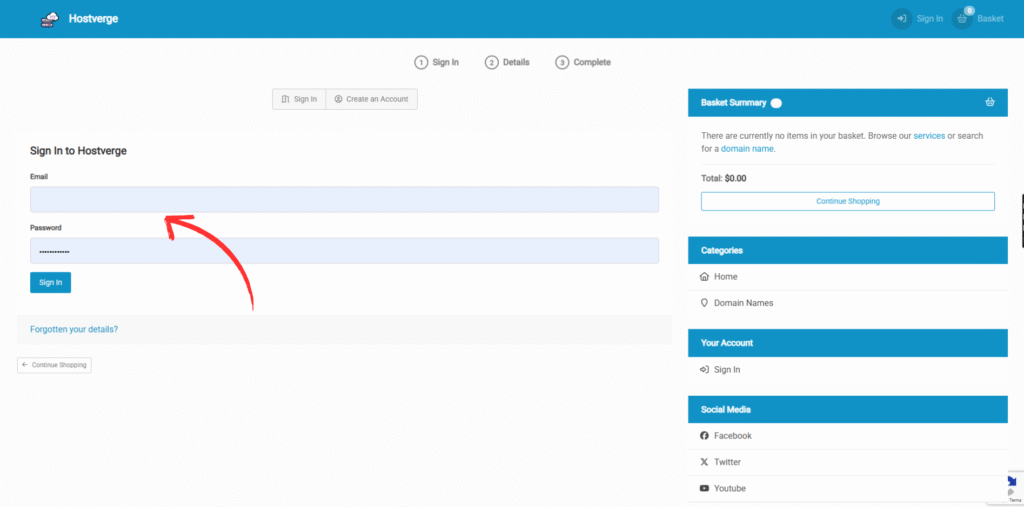
Step 3: After logging in, click on the 'Client Area' in the left sidebar
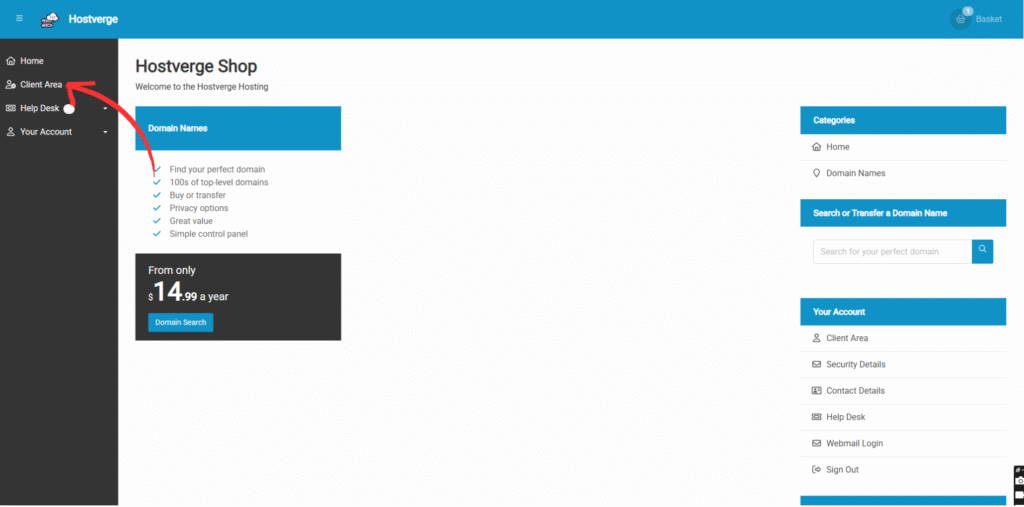
Step 4: Select your package from right side of dropdown

After selecting your package from the dropdown on the right, you will be redirected to your full cPanel, where you will have access to all the tools you need to host your website.
Step 5: Search or go to " Domain Names " section and click on it
Now, you can add or manage your domain DNS settings from the same section. Simply enter your domain name and click the ‘Add Domain’ button.
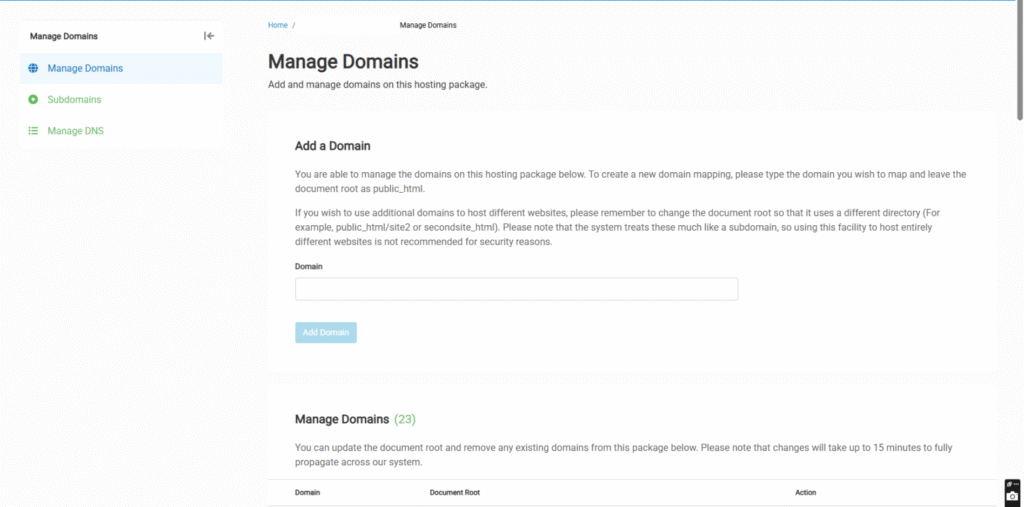
Your domain has been successfully added to your Hostverge account. Now, you need to update your domain’s nameservers to point to Hostverge. To do this, log in to the domain registrar where you purchased your domain and navigate to the nameserver settings. For example, if you purchased your domain from Dynadot, you can go directly to their nameserver settings page.
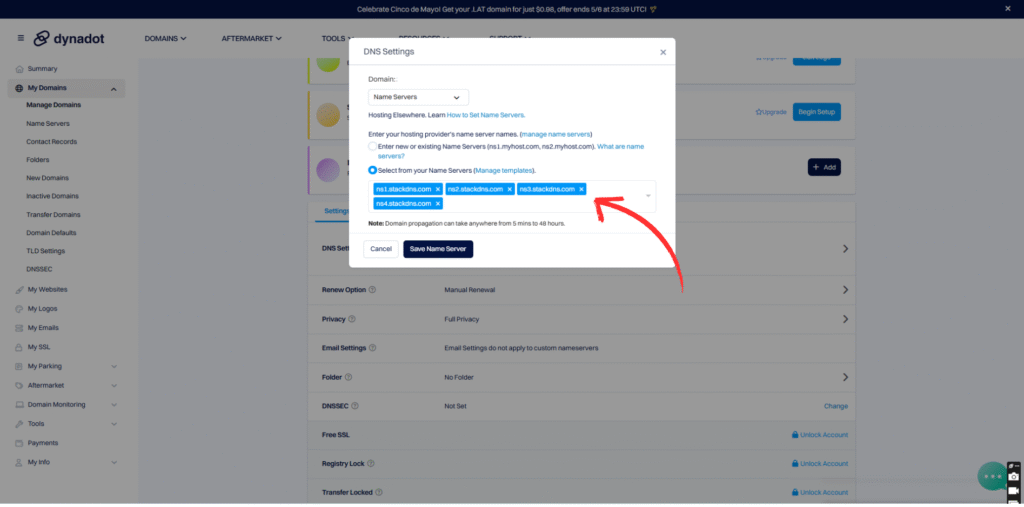
Put these 4 nameservers into your domain’s nameserver settings:
ns1.stackdns.com
ns2.stackdns.com
ns3.stackdns.com
ns4.stackdns.com
Now, after waiting for about 15 to 30 minutes, your domain will be fully pointed to your Hostverge account.
Great! Let’s move on to the next step — How to install WordPress on Hostverge.
Step 6: Go to your Client Area again, and in the search bar at the top, type "WordPress" to find the WordPress installer.
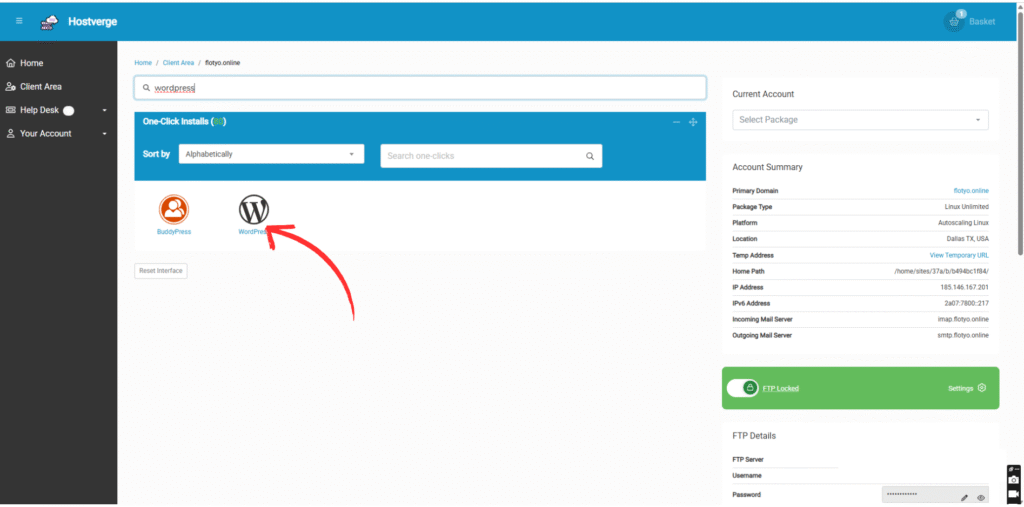
Now, select your domain name from the dropdown (if you have more than one), then click on “Install WordPress” to begin the installation.

That’s it! Your domain is now fully pointed to Hostverge, and WordPress has been successfully installed. Now, simply visit your domain and follow the standard WordPress installation steps. And there you go — your website is live!
Conclusion
In conclusion, setting up your website with Hostverge is a seamless process. From adding your domain to installing WordPress, the steps are straightforward and easy to follow. Once everything is set up, you’ll have your website live in no time, ready to be customized and launched for the world to see.
If you want to purchase a lifetime deal or any other hosting plan from Hostverge or Hostinger, feel free to contact me for the best discounts.

One Comment
Great article! Handling cloud servers can seem overwhelming, but Cloudways takes the complexity out of the process while delivering strong performance. Their focus on easy server management and seamless scalability is impressive—definitely a top choice for anyone seeking stress-free hosting. Looking forward to more valuable content!